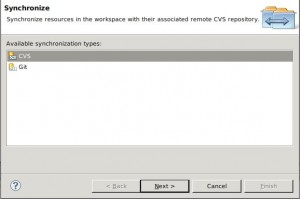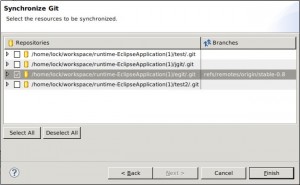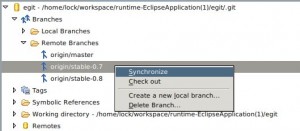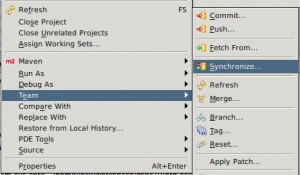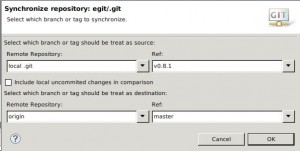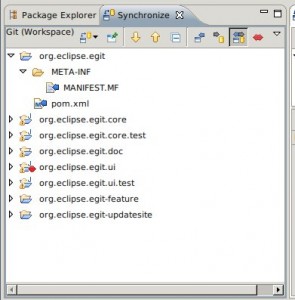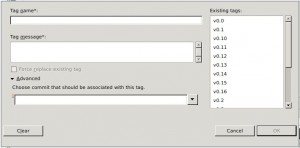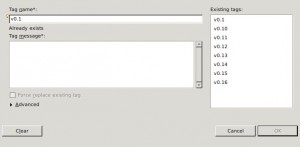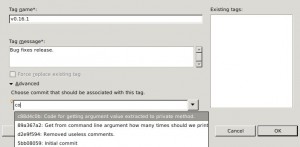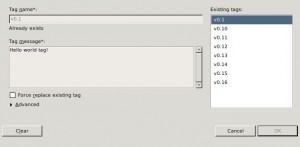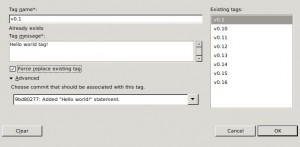Yesterday patch “Add preliminary synchronization support within Eclipse for branches” (to be honest it also supports synchronization with tags) was merged into master. What it means ? This mean that every one who want to play with current Synchronization view support in EGit can easily download it from EGit’s nightly build repository.
Quick description what is supported you can find in my previous post. Of course you can play with other new features like reimplemented Git Repositories view, colorize diff and others … detailed description can be found here 😉
Please be aware that this is only a “preliminary synchronization support“. This means that there are some things to work on and to be added in nearest feature. In case of any bugs or feature request please fill a bug report for EGit go right here.